Reports Admin UI
The Reports add-on provides administration views for configuring and running reports.
Reports View
Open the Reports → Reports menu item. The Reports list view displays the list of available reports and includes buttons for managing them.
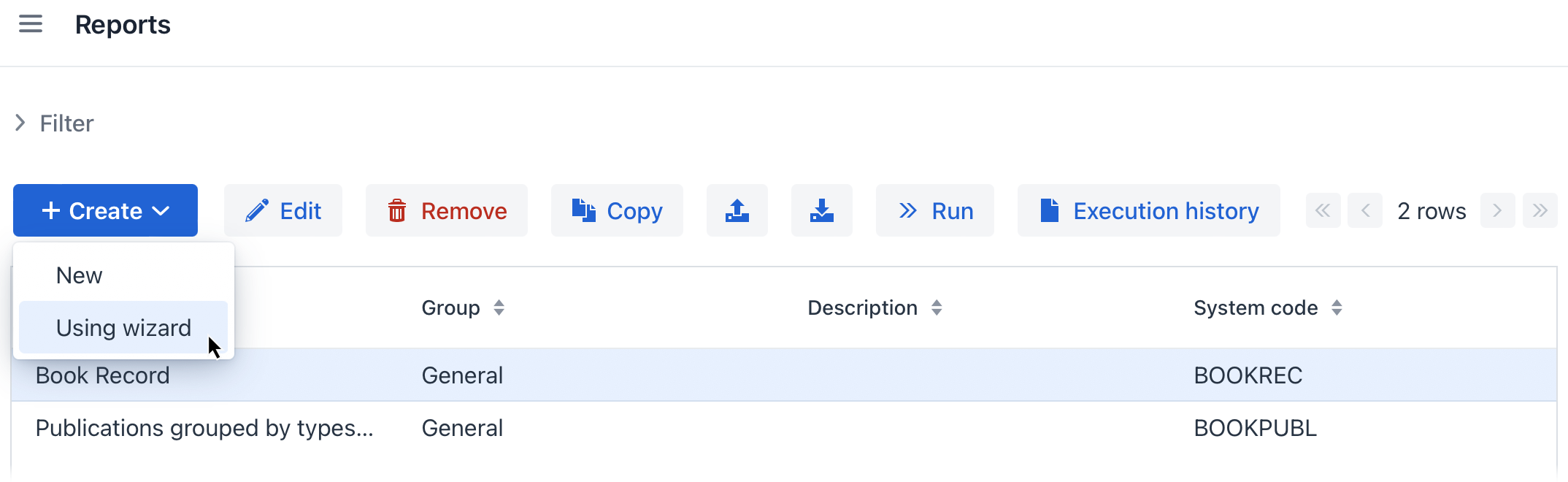
-
There are two ways to create reports at runtime: using the report wizard or the report detail view.
-
Click on the Create → New popup button to create a report manually. The report detail view is opened.
-
To open the report wizard, click on the Create → Using wizard popup button.
-
-
Click on the Copy button to quickly create a new report based on the selected one. The new report will have the same structure, parameters, and templates.
-
The add-on provides the ability to export and import reports.
-
Select the reports you want to export and click on the Export (
 ) button. The framework creates a ZIP archive containing all selected reports.
) button. The framework creates a ZIP archive containing all selected reports. -
To import reports, click on the Import (
 ) button. The Import report dialog is opened:
) button. The Import report dialog is opened: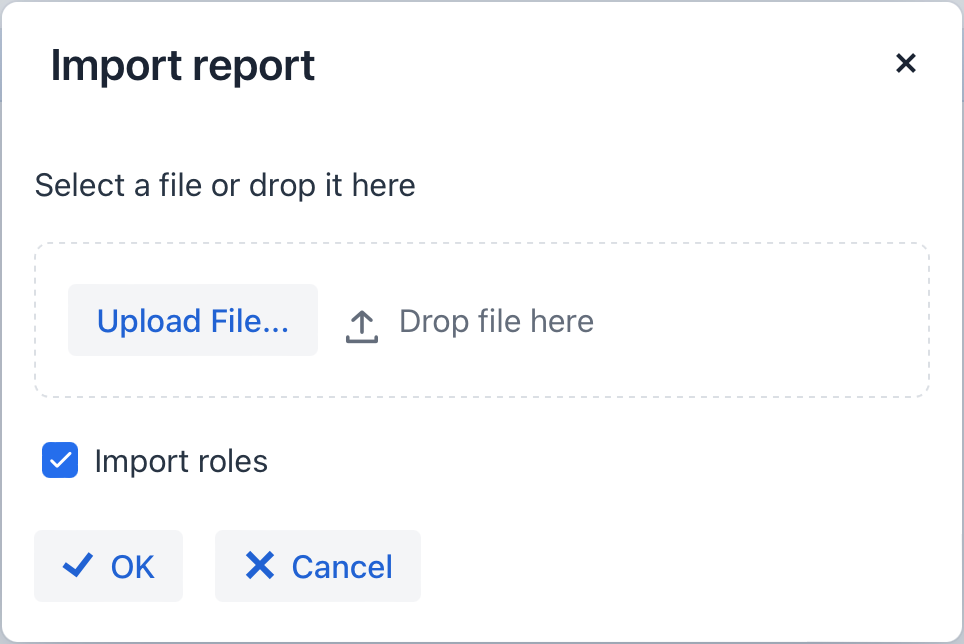
Click Upload File to select a ZIP file to upload to the system. This can also be done by dragging and dropping a required file to the drop zone. If you clear the Import roles checkbox, the imported reports will be available to all users.
If the report is compatible with the data model of the project, it should correctly work after the import. It means that you can create reports in your development environment and use them in the production system afterward.
You can also import reports programmatically using the ReportImportExport bean provided by the framework.
-
-
Click on the Run button to execute the selected report.
-
The Execution history button opens the Execution history view.
Report Groups View
The Reports → Report groups view allows users to create groups that facilitate the management of reports. Report groups are simply categories with arbitrary names and do not influence the availability or execution of reports.
Run Report View
The Reports → Run report view allows users to find a report and run it.
This view shows only reports available to the user according to the access permissions.