progressBar
progressBar is an indicator that shows the progress of the task or process. The progress can be determinate or indeterminate. Use progressBar to indicate an ongoing process that takes a noticeable time to finish.
-
XML-element:
progressBar -
Java class:
ProgressBar
Determinate Progress
By default, progressBar shows progress in the determinate mode. This mode can give users an idea of how long the process will take — the progress indicator will increase in size based on the value obtained from the process.
The example below displays progress for a simple background task:
<progressBar id="progressBar"/>@ViewComponent
protected ProgressBar progressBar;
@Autowired
protected BackgroundWorker backgroundWorker;
private static final int ITERATIONS = 6;
@Subscribe
protected void onInit(InitEvent event) {
BackgroundTask<Integer, Void> task = new BackgroundTask<Integer, Void>(100) {
@Override
public Void run(TaskLifeCycle<Integer> taskLifeCycle) throws Exception {
for (int i = 1; i <= ITERATIONS; i++) {
TimeUnit.SECONDS.sleep(1); (1)
taskLifeCycle.publish(i);
}
return null;
}
@Override
public void progress(List<Integer> changes) {
double lastValue = changes.get(changes.size() - 1);
progressBar.setValue(lastValue / ITERATIONS); (2)
}
};
BackgroundTaskHandler taskHandler = backgroundWorker.handle(task);
taskHandler.execute();
}| 1 | Some task that takes time to complete |
| 2 | Set the current progress value which must be within the 0.0 and 1.0 range |

Indeterminate Progress
In the indeterminate mode progressBar cycles repeatedly along the length of the bar without showing a specific progress value. This mode can be used for a process which doesn’t share its progress value.
To use this mode, set the indeterminate attribute to true:
<progressBar id="indeterminateProgressBar" indeterminate="true"/>
Attributes
id - alignSelf - classNames - colspan - height - indeterminate - max - maxHeight - maxWidth - min - minHeight - minWidth - themeNames - value - visible - width
max
Sets the maximum progress value. Reaching this value indicates completion of the process. Default is 1.0.
themeNames
Sets a different theme to change component’s colors and draw user attention.
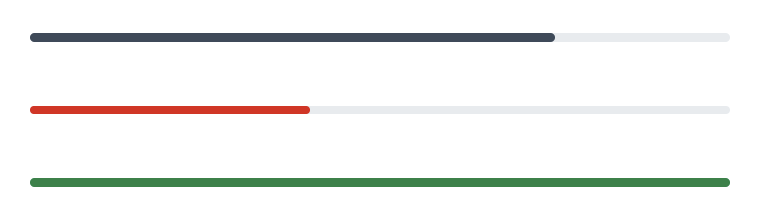
-
contrast- applies more contrasting color scheme. -
error- signals of an error state. -
success- indicates success.
Handlers
|
Чтобы сгенерировать заглушку обработчика в Jmix Studio, используйте вкладку Handlers панели инспектора Jmix UI, или команду Generate Handler, доступную на верхней панели контроллера экрана и через меню Code → Generate (Alt+Insert / Cmd+N). |
See Also
See Vaadin Docs for more information.