tabs
Basics
Below is a simple example of tabs:
<tabs id="tabs">
<tab id="tab1" label="Tab One"/>
<tab id="tab2" label="Tab Two"/>
</tabs>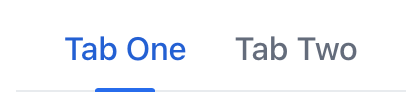
Components can be nested inside tab elements to compose more complex labels:
<tabs>
<tab id="tab3">
<icon icon="HOME"/>
<span text="Home"/>
</tab>
<tab id="tab4">
<icon icon="INFO_CIRCLE"/>
<span text="Information"/>
</tab>
</tabs>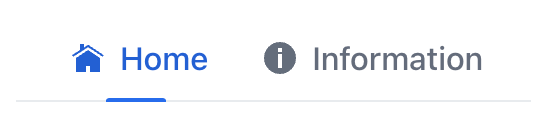
Tab
Individual tabs are defined with the nested tab elements.
|
To add |
Attributes
Each tab element can have the following attributes:
id - classNames - colspan - enabled - flexGrow - label - themeNames - visible
Attributes
id - classNames - colspan - height - maxHeight - maxWidth - minHeight - minWidth - orientation - themeNames - visible - width
Handlers
|
Чтобы сгенерировать заглушку обработчика в Jmix Studio, используйте вкладку Handlers панели инспектора Jmix UI, или команду Generate Handler, доступную на верхней панели контроллера экрана и через меню Code → Generate (Alt+Insert / Cmd+N). |
SelectedChangeEvent
io.jmix.flowui.component.tabsheet.JmixTabSheet.SelectedChangeEvent is fired when another tab is selected.
The following example adds a label when a tab is selected:
@ViewComponent
private VerticalLayout content;
@Subscribe("tabs")
public void onTabsSelectedChange(final Tabs.SelectedChangeEvent event) {
setTabContent(event.getSelectedTab());
}
private void setTabContent(Tab tab) {
content.removeAll();
Label tabLabel = uiComponents.create(Label.class);
if ("tab1".equals(tab.getId().orElse(null))) {
tabLabel.setText("Tab One is selected");
content.add(tabLabel);
} else {
tabLabel.setText("Tab Two is selected");
content.add(tabLabel);
}
}See Also
See the Vaadin Docs for more information.