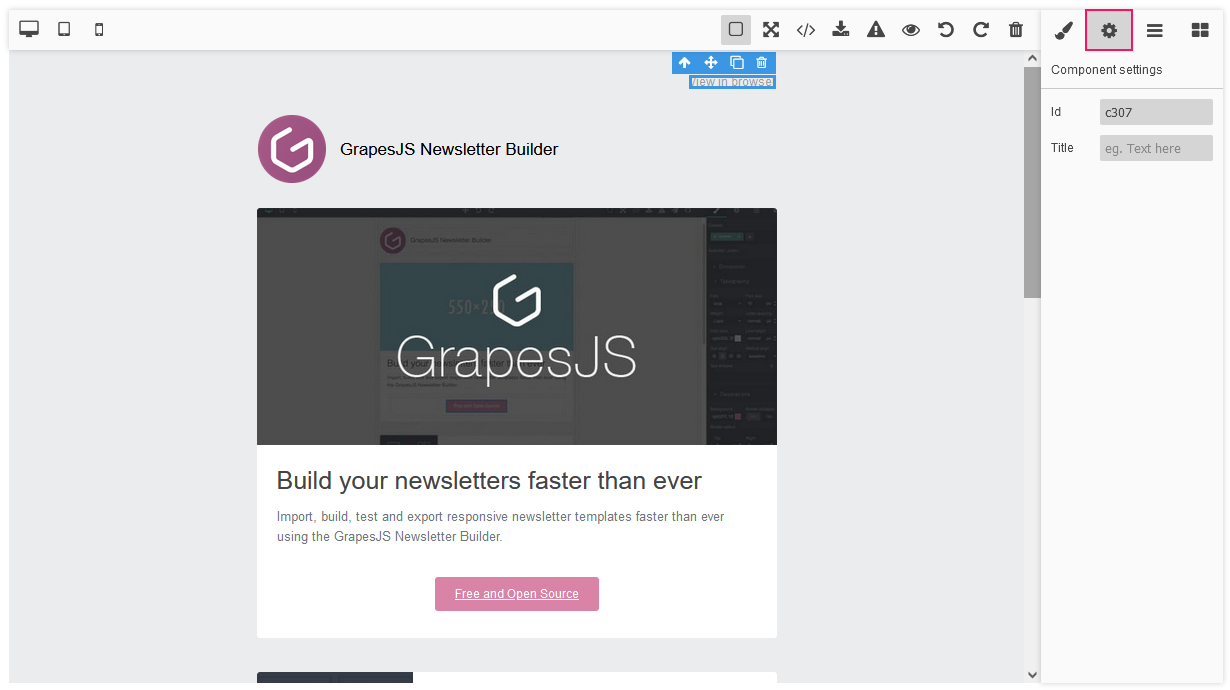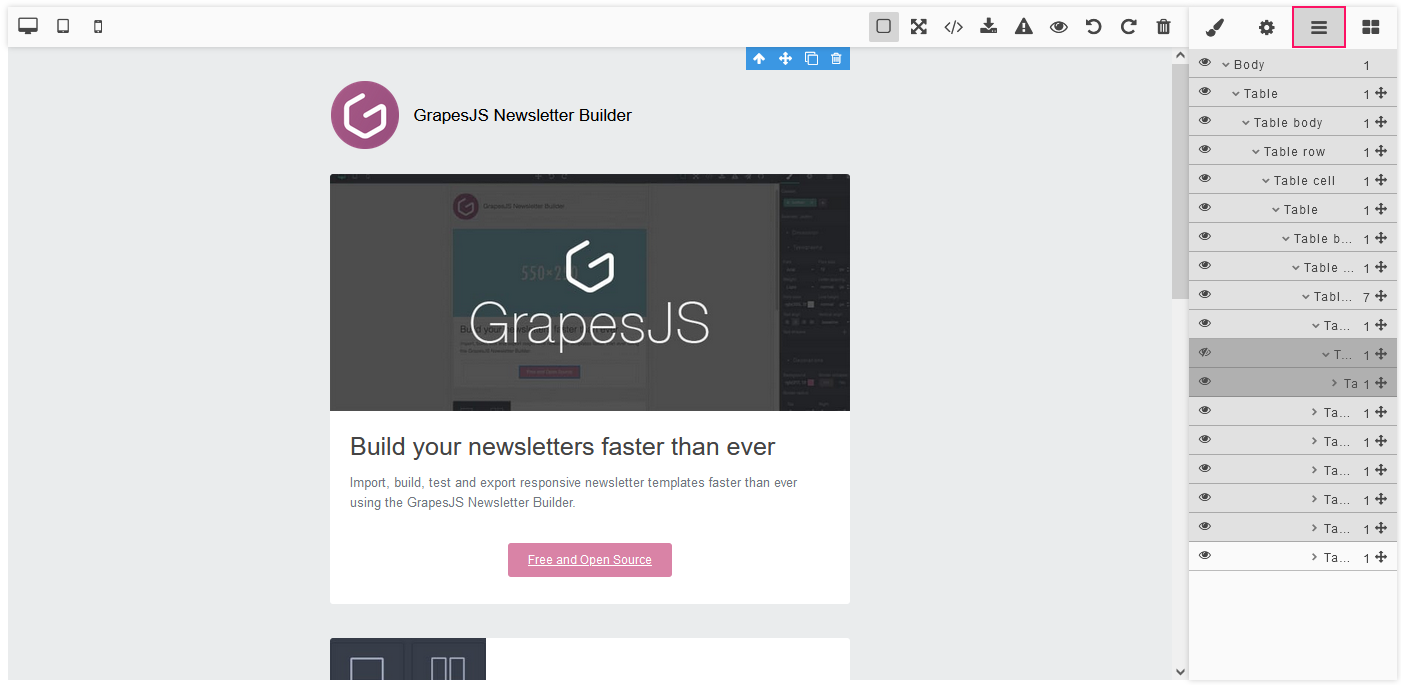HTML Editor UI
You can add, set, and delete elements from the canvas. In addition, you can import and export HTML and CSS code. Here is a description of the setting panels of the editor.
The Blocks Tab
After opening the editor in the launched application, you can see the Blocks tab.
The block in GrapesJS is a reusable piece of HTML that you can drop on the canvas.
The set of elements depends on the added UI components. The following elements can be enabled for adding:
-
in the Basic section:
Columns,Text,Image,Video,Map,Link,Text Section,Link Block. -
in the Extra section:
Navbar,Tabs,Custom Code. -
in the Forms section:
Form,Input,Textarea,Select,Button,Label,Checkbox,Radio.
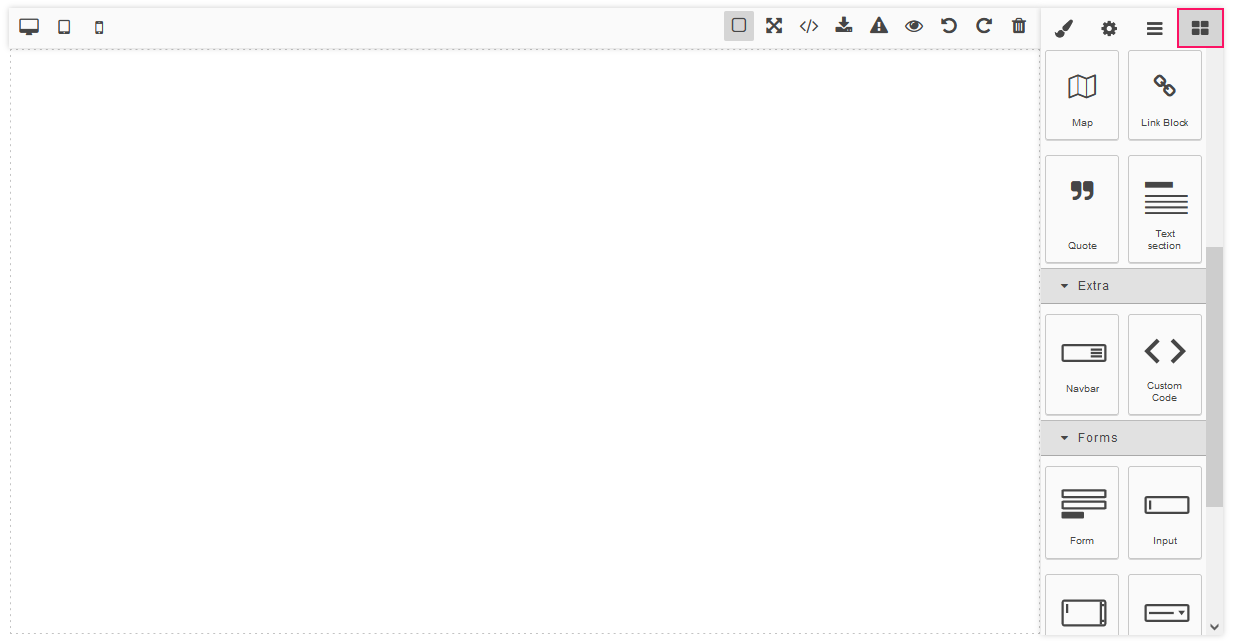
The Style Manager Tab
You can set the properties of the elements. Select the element and go to the Style Manager tab.
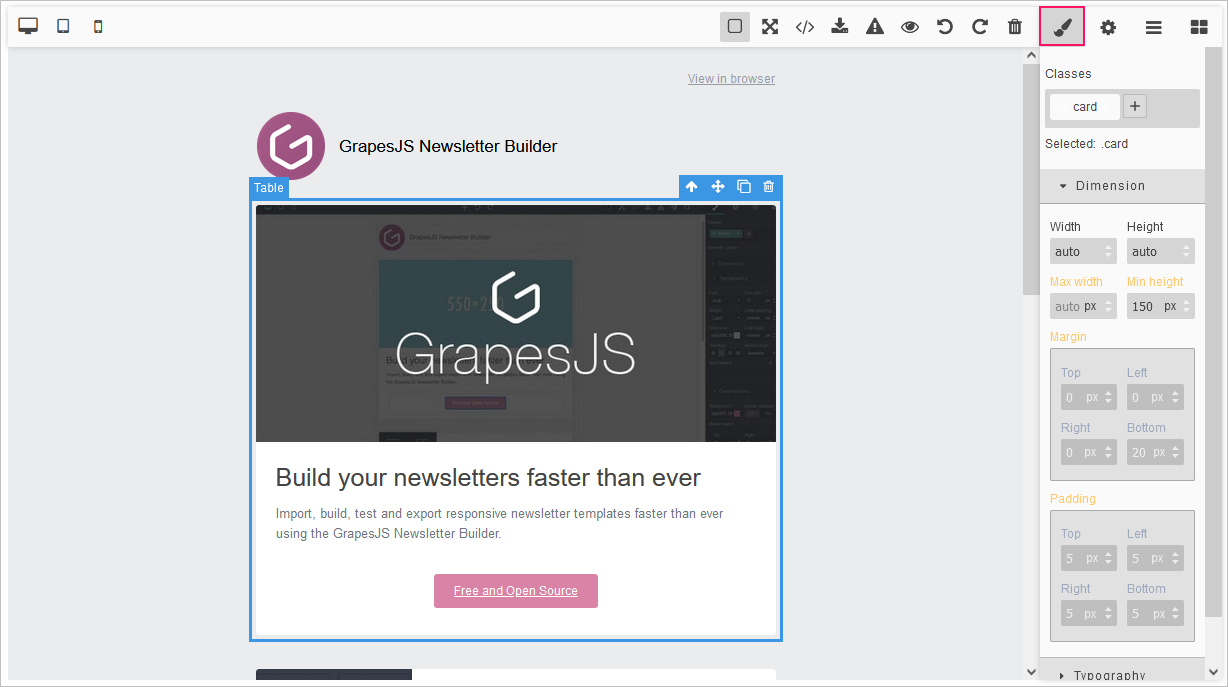
The Trait Manager Tab
You can define the parameters of the element. Select the element and go to the Trait Manager tab.