Drawing Geometry
For drawing geometries on the map, a layer should be editable and selected on the map.
To draw a point, you need to click on the map.
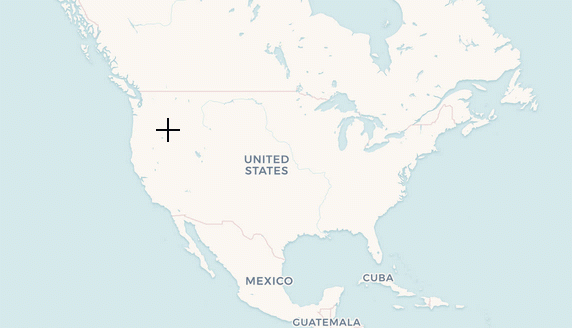
To delete the point, call the context menu and click Clear geometry.
For drawing a polyline or a polygon, specify the first point and continue clicking on the map. To stop drawing, click the last added point.
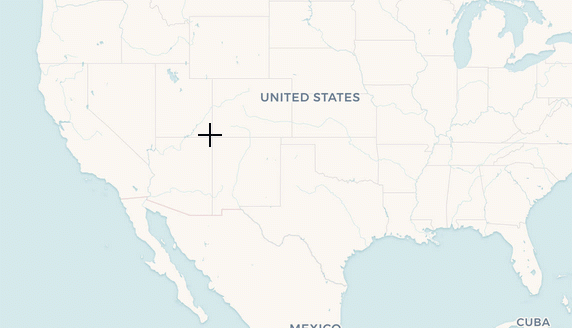
You can add additional points on the polygon or polyline by clicking the existing points. Move points to make the polygon border you need.
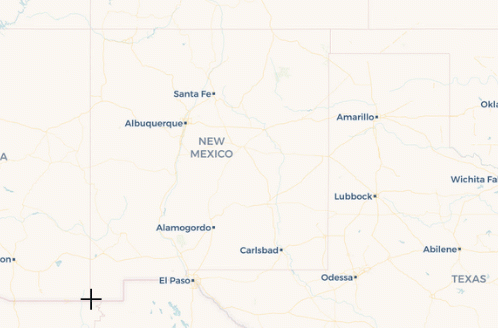
To add a hole inside a polygon, right-click and select Add hole. Start drawing a hole inside the polygon.
To delete a geometry right-click and select Clear geometry.