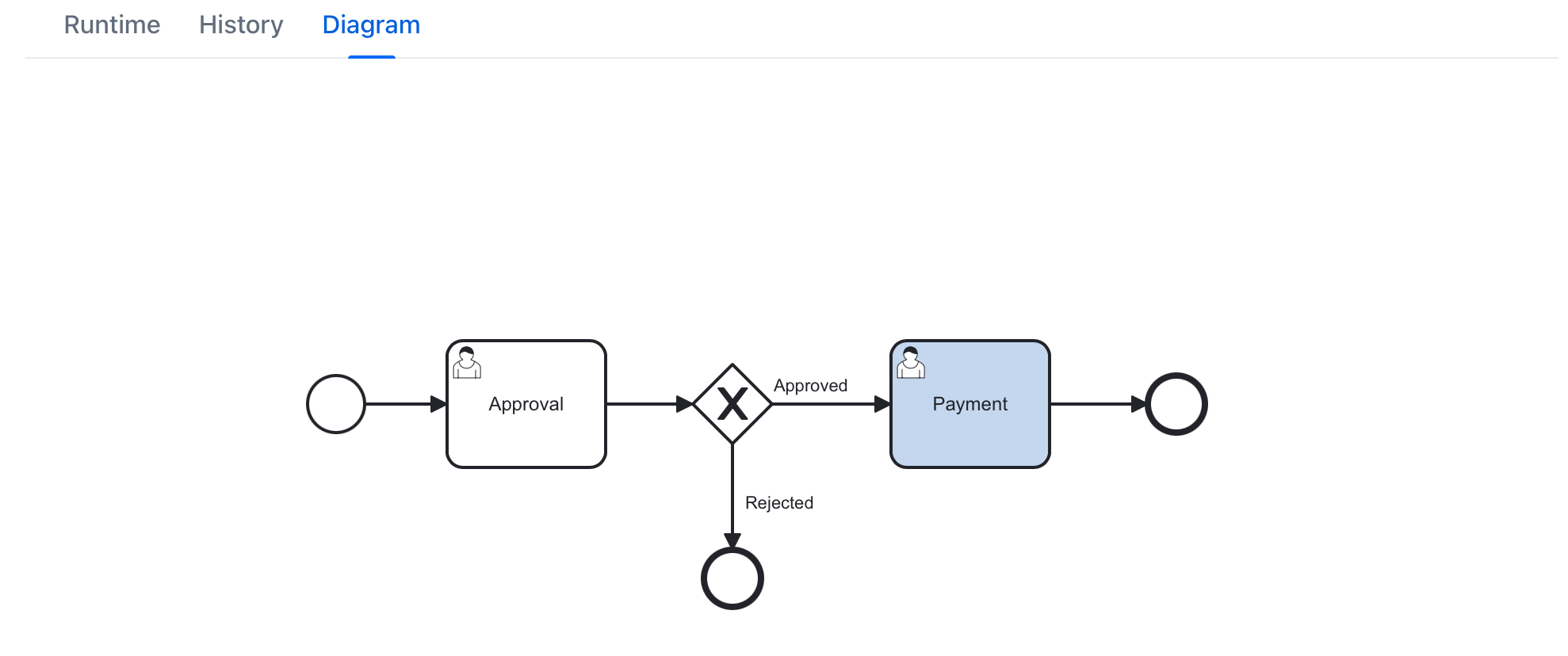Process Instances
Экран Process Instances содержит список активных и завершенных экземпляров процесса. Для переключения статуса используйте поле Completion State в фильтре.
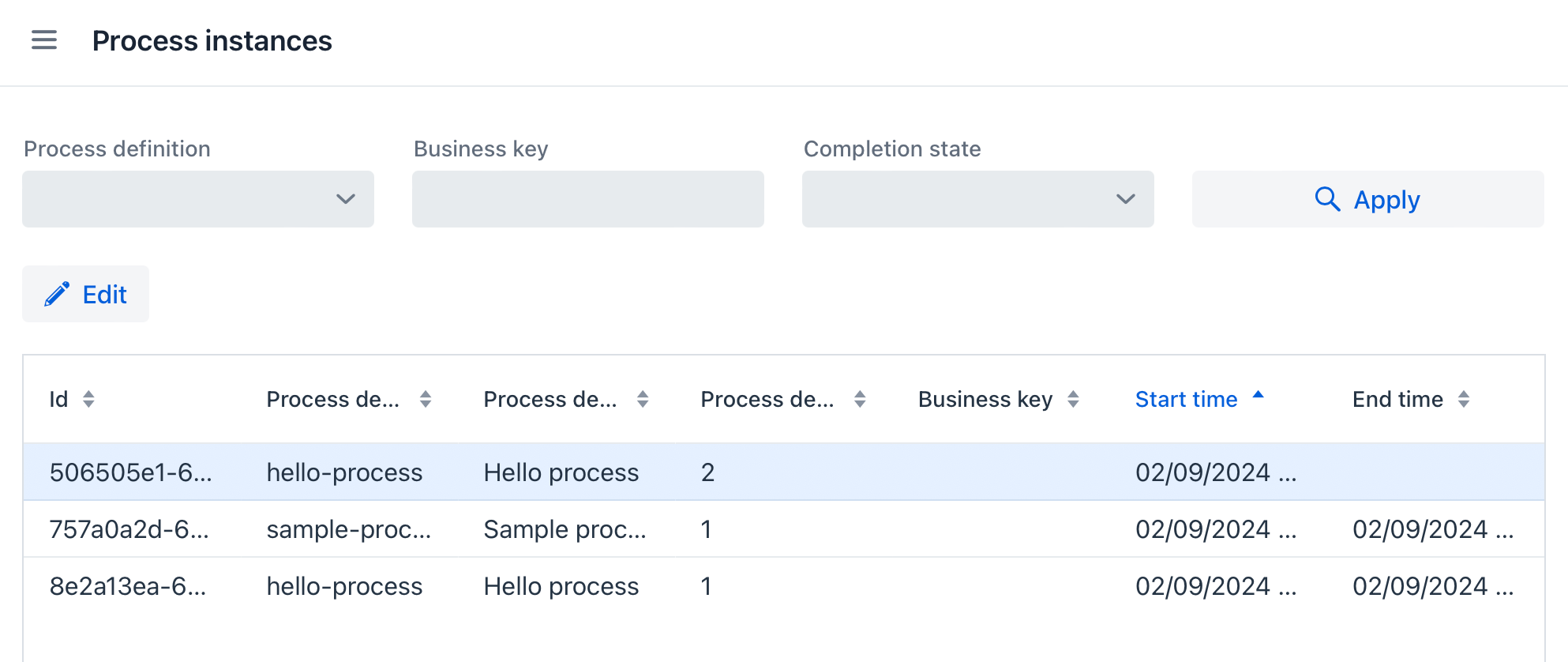
Выбрав экземпляр из списка, вы можете перейти на экран Process instance detail с подробностями об экземпляре.
Process Instance detail
Экран Process instance detail содержит подробности об экземпляре процесса и позволяет производить над ними действия.
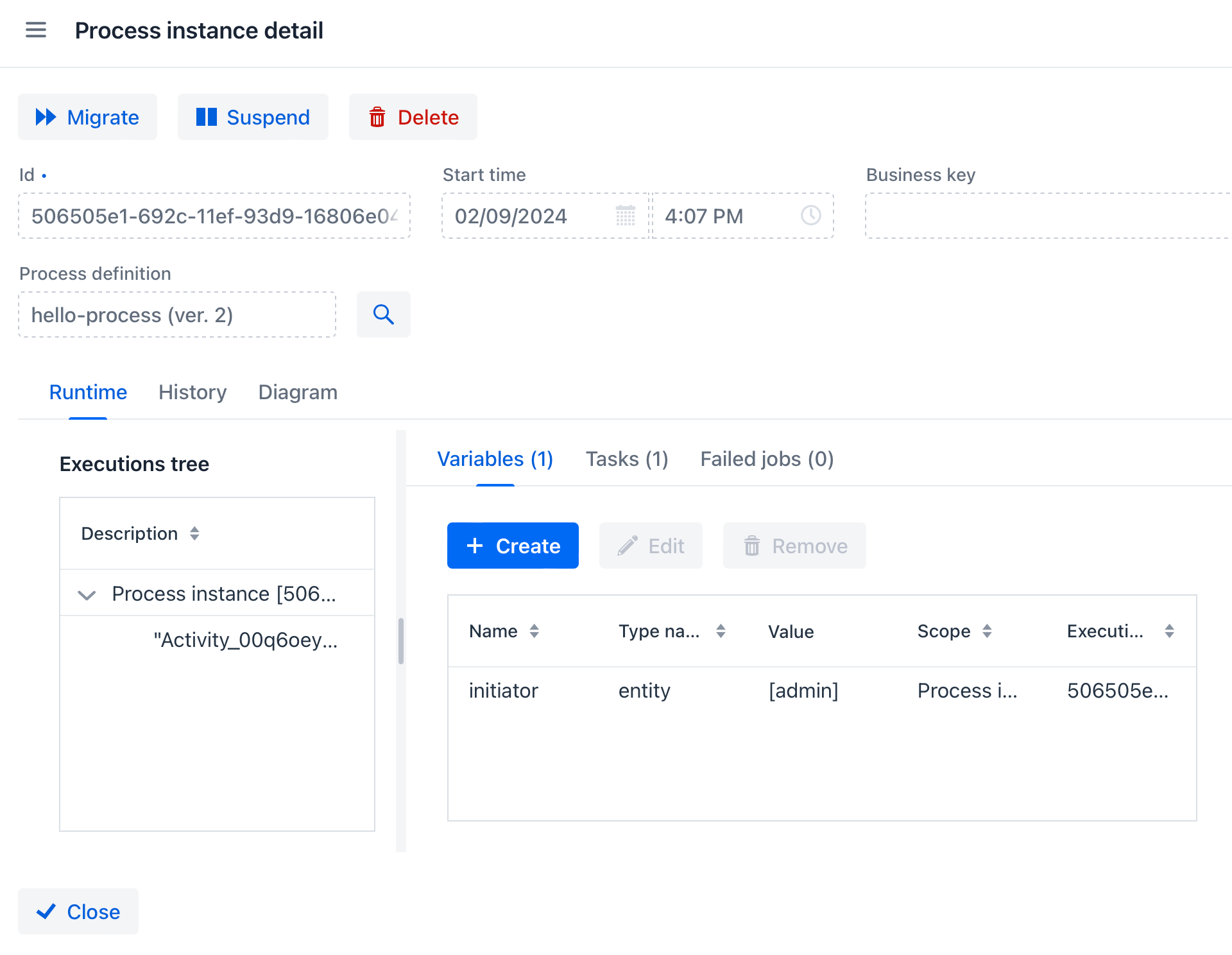
-
Нажмите Migrate чтобы начать миграцию в новую версию определения процесса.
-
Используйте кнопки Suspend и Delete, чтобы приостановить или удалить экземпляр соответственно.
-
Вкладка Runtime (доступна только для активных процессов) содержит информацию о состоянии процесса: дерево выполнения, значения переменных, активные пользовательские задачи, а также задания завершившиеся неудачно.
-
Выбор элементов в дереве выполнения обновит содержимое вкладок Variables и Tasks, отображая только объекты, связанные с выбранным элементом.
-
На вкладке Variables можно создавать, изменять или удалять процессные переменные.
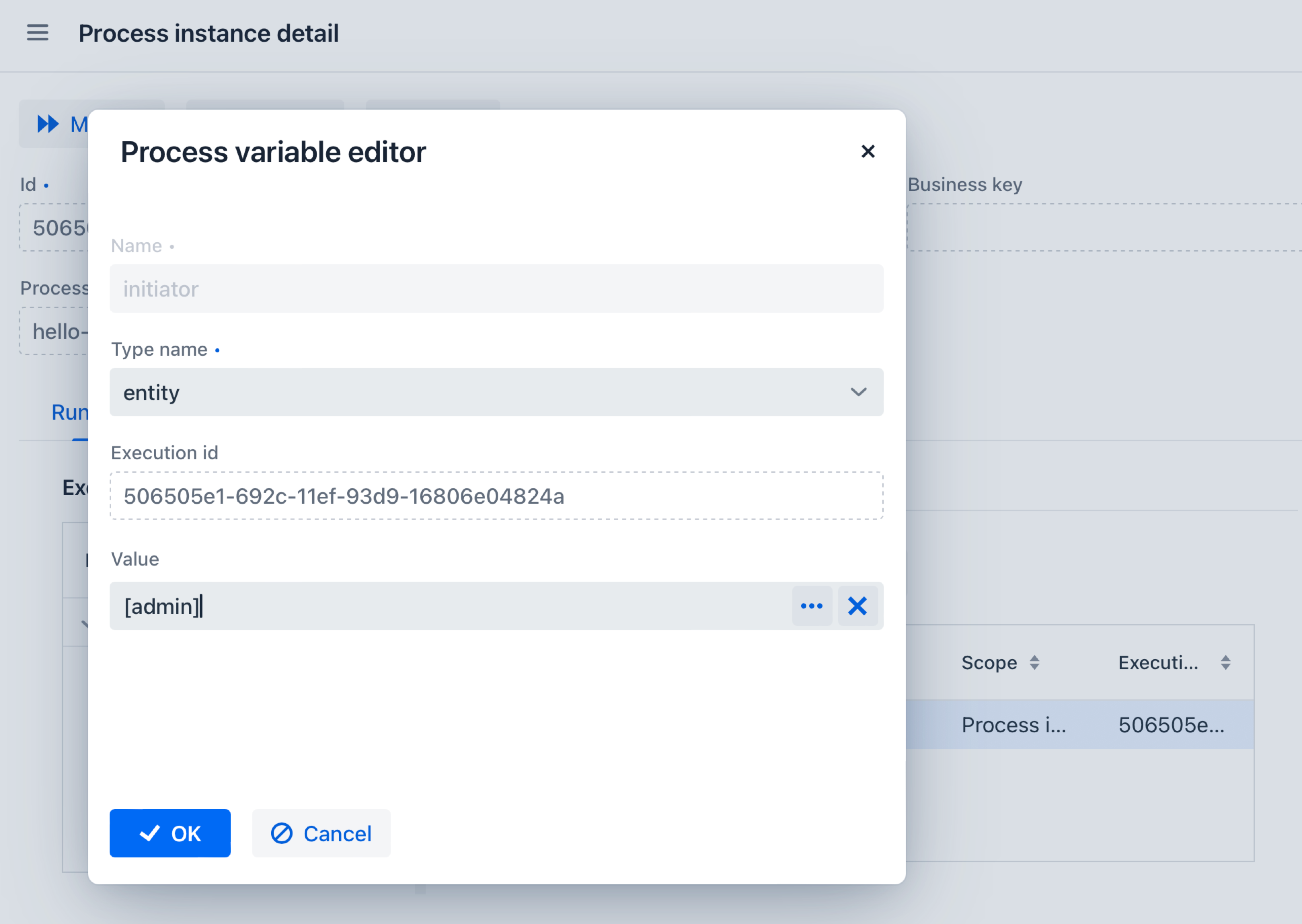
-
На вкладке Tasks можно просмотреть список активных задач и переназначить их другим пользователям.
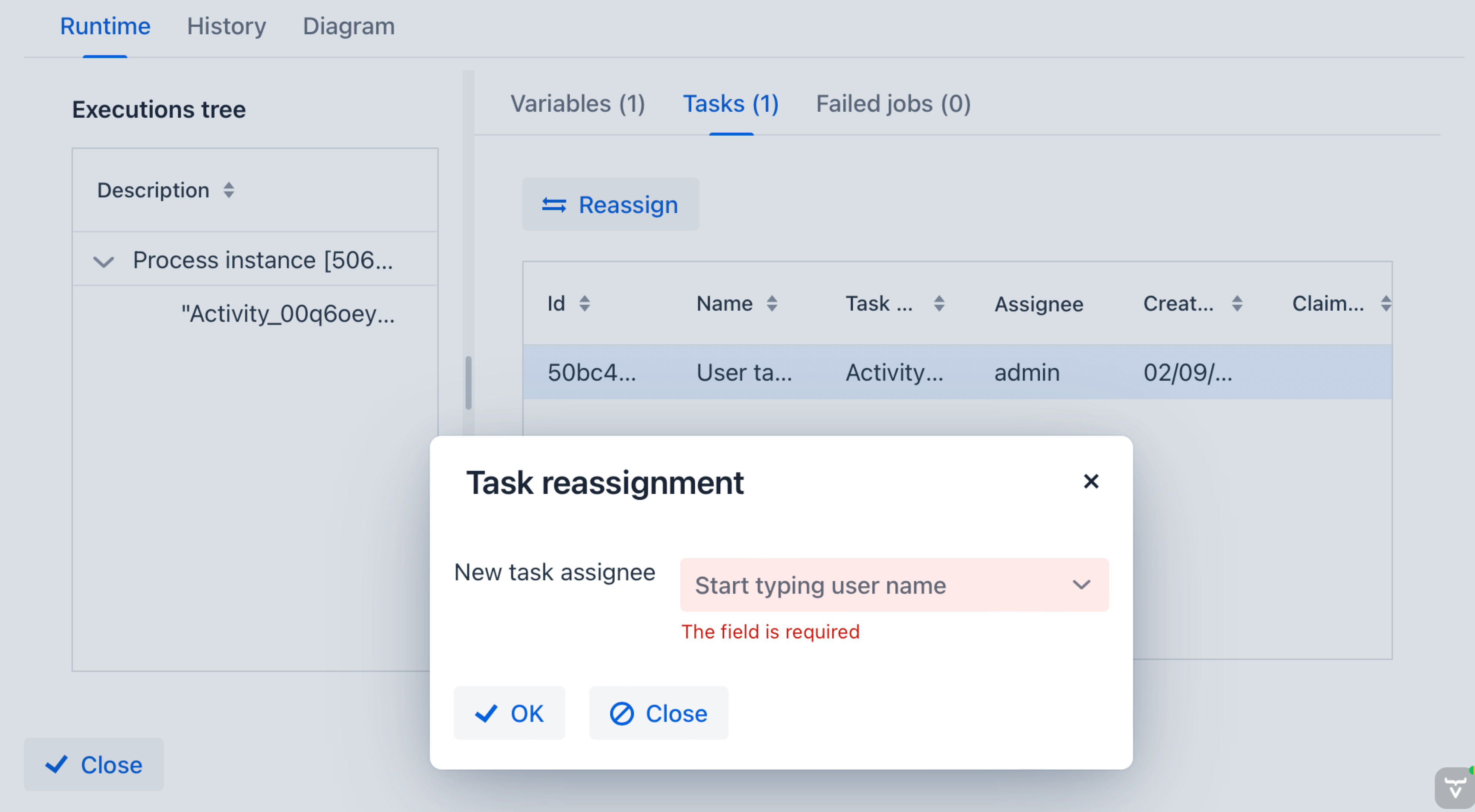
-
Вкладка Failed jobs содержит список заданий, которые завершились ошибкой. Например, если какой-то метод служебной задачи выбросил исключение, эта служебная задача появится в списке невыполненных заданий. В UI можно просмотреть stacktrace исключений и восстановить невыполненное задание после устранения причины ошибки.
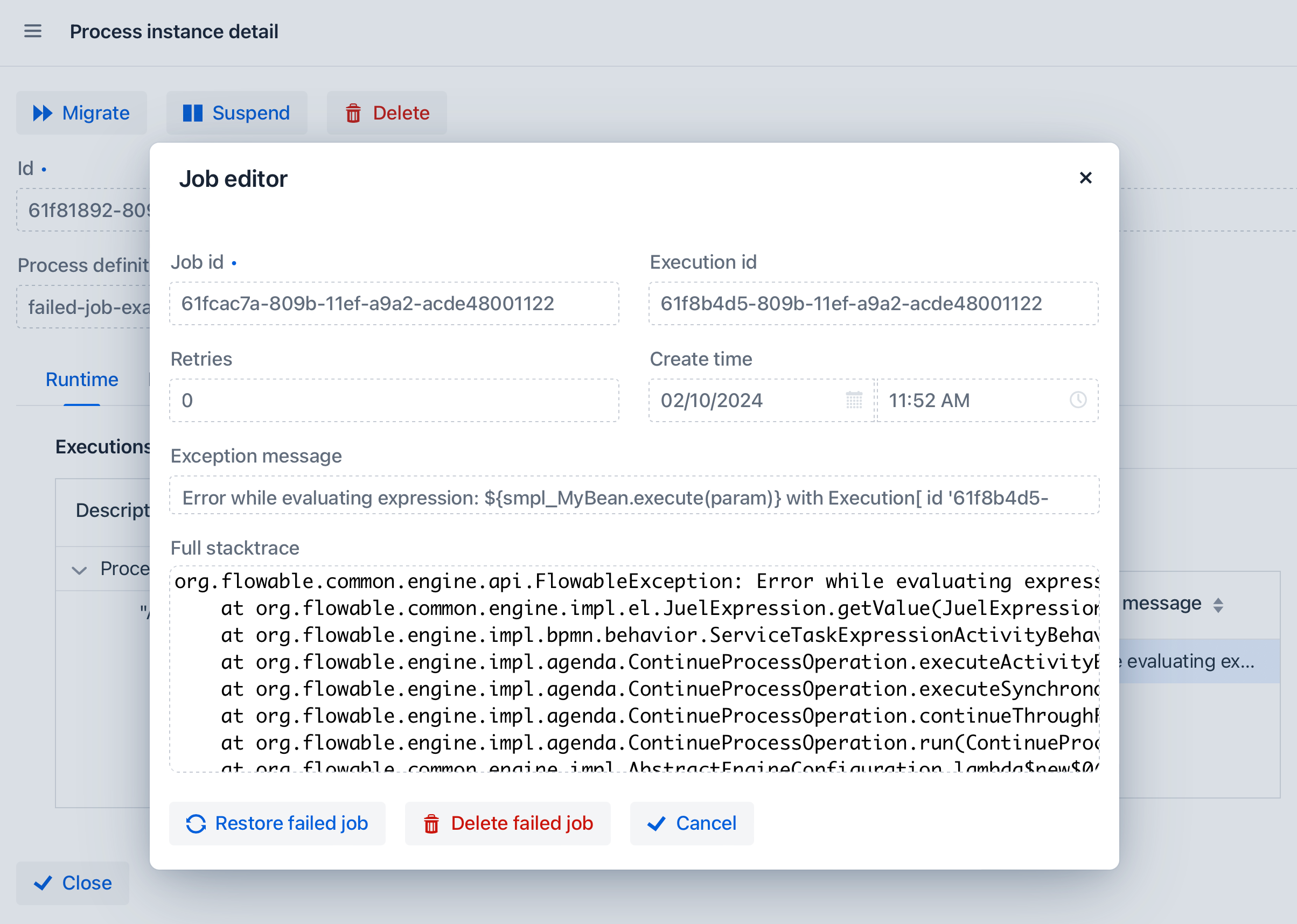
-
Вкладка History содержит список всех пользовательских задач (завершенных и активных), полный список выполненных действий и последние значения переменных процесса. Эта вкладка доступна как для активных, так и для завершенных экземпляров процесса.
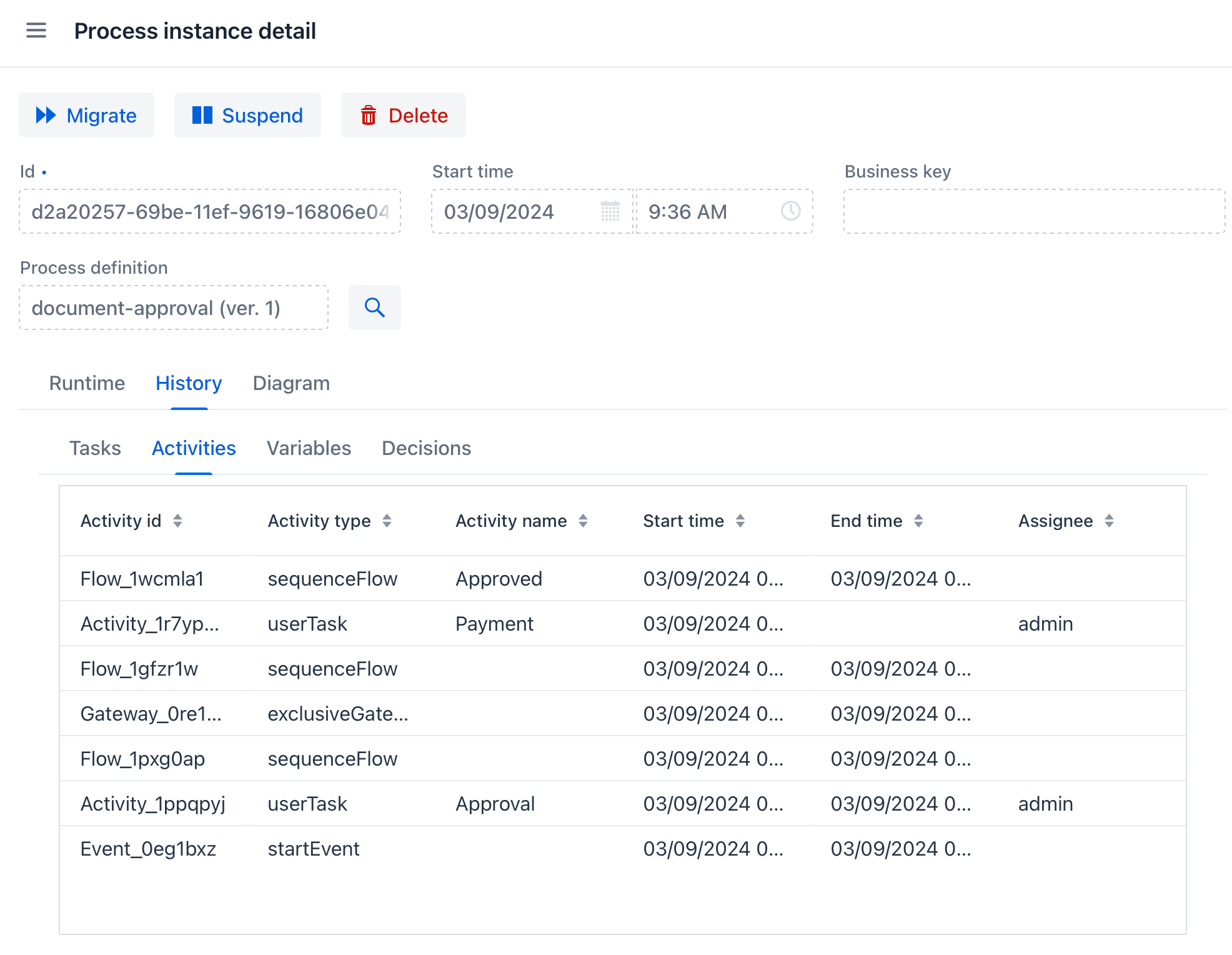
-
Вкладка Diagram отображает модель процесса. Активный узел выделен цветом, чтобы отобразить текущий этап выполнения.